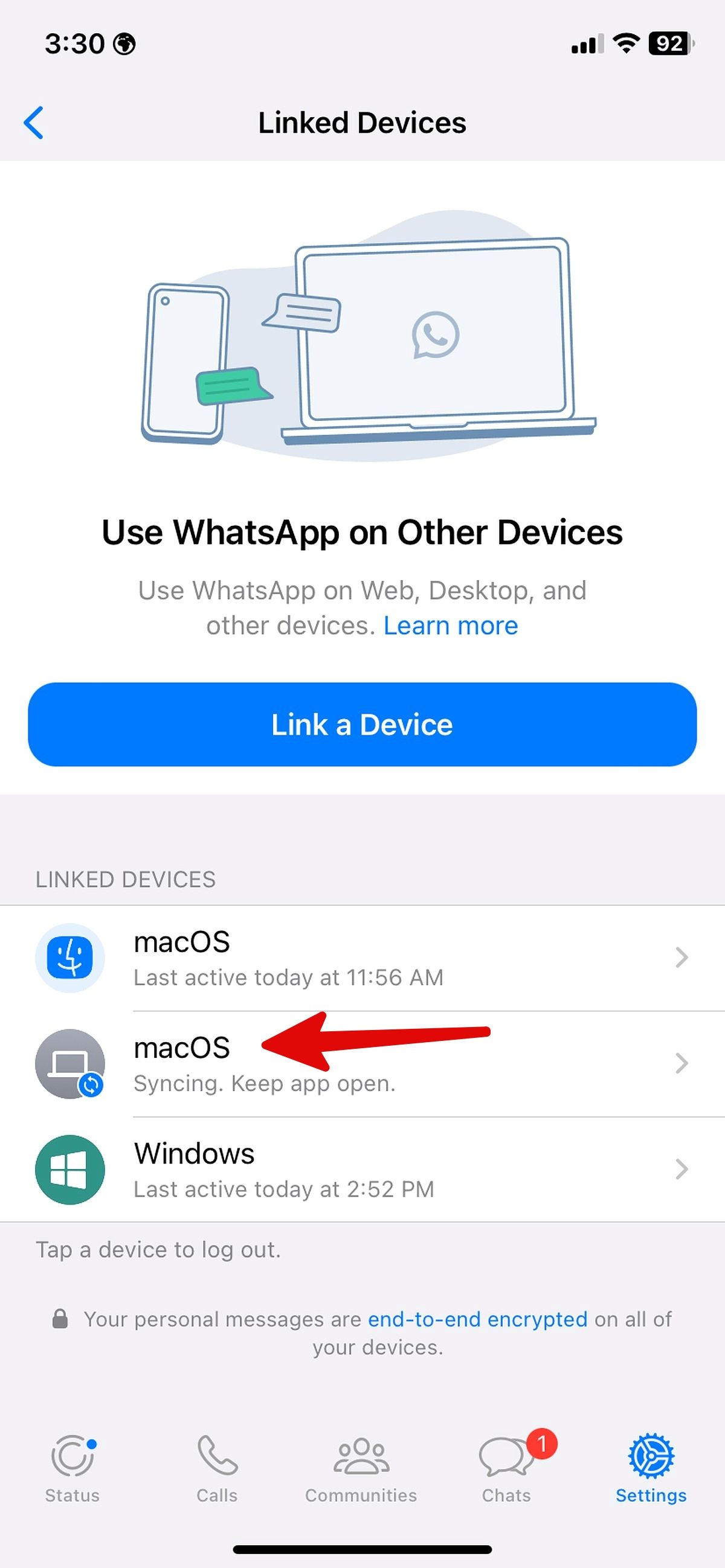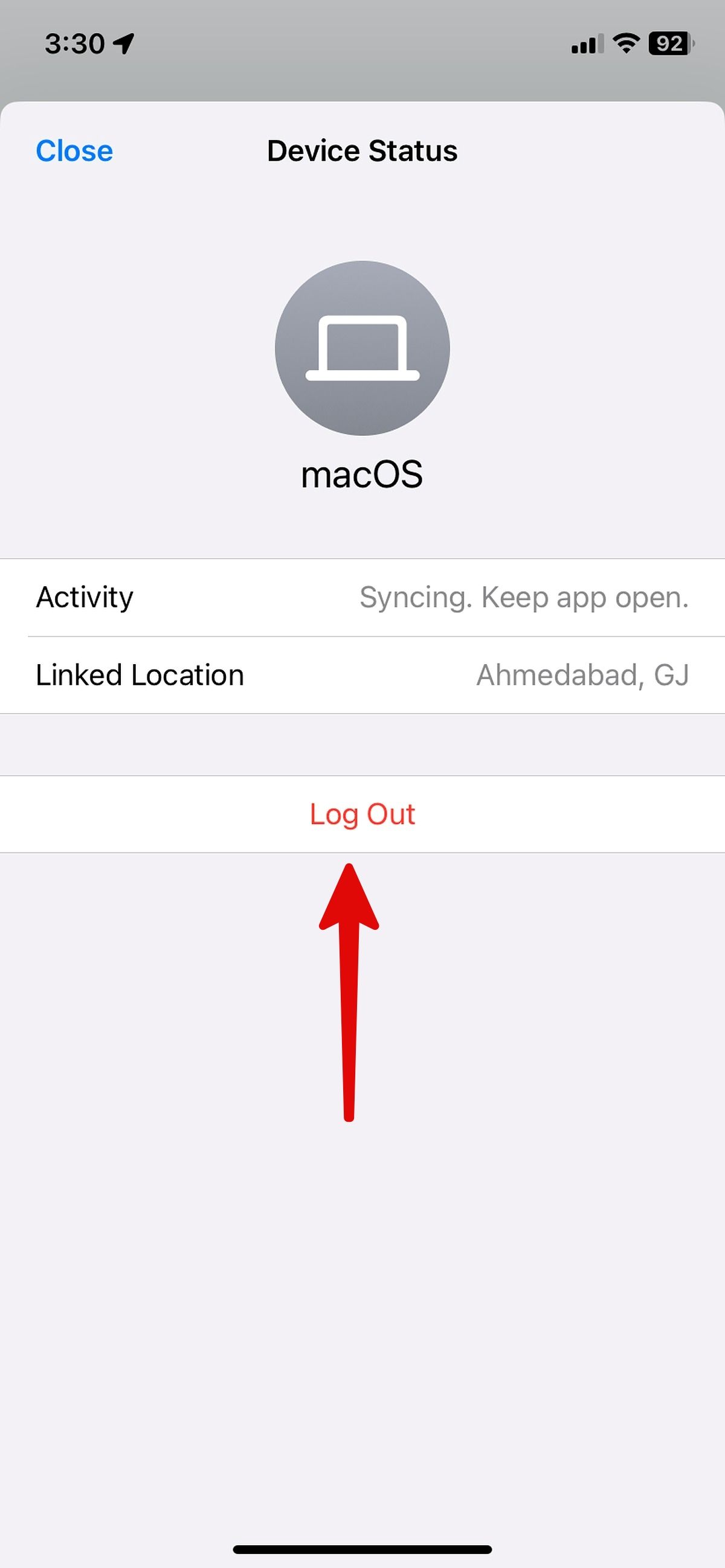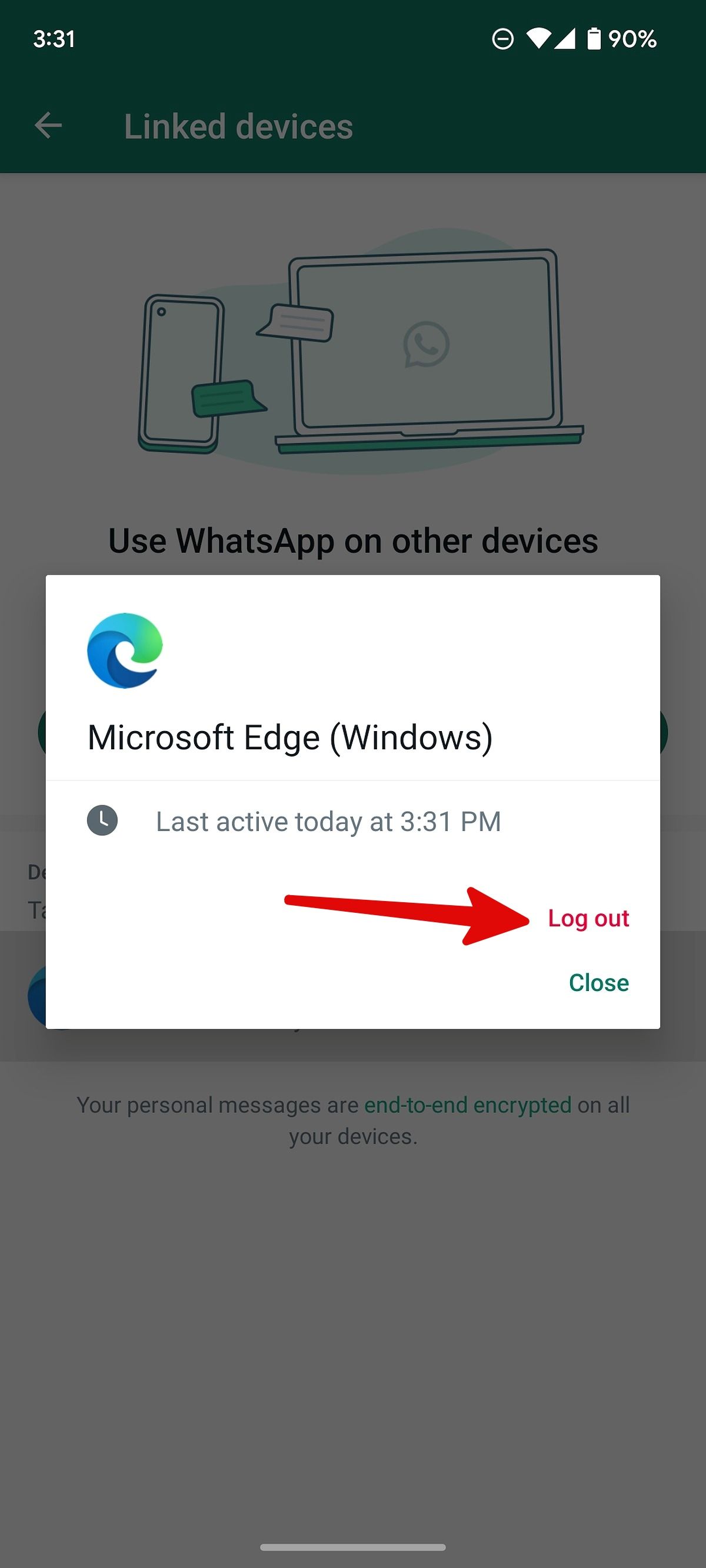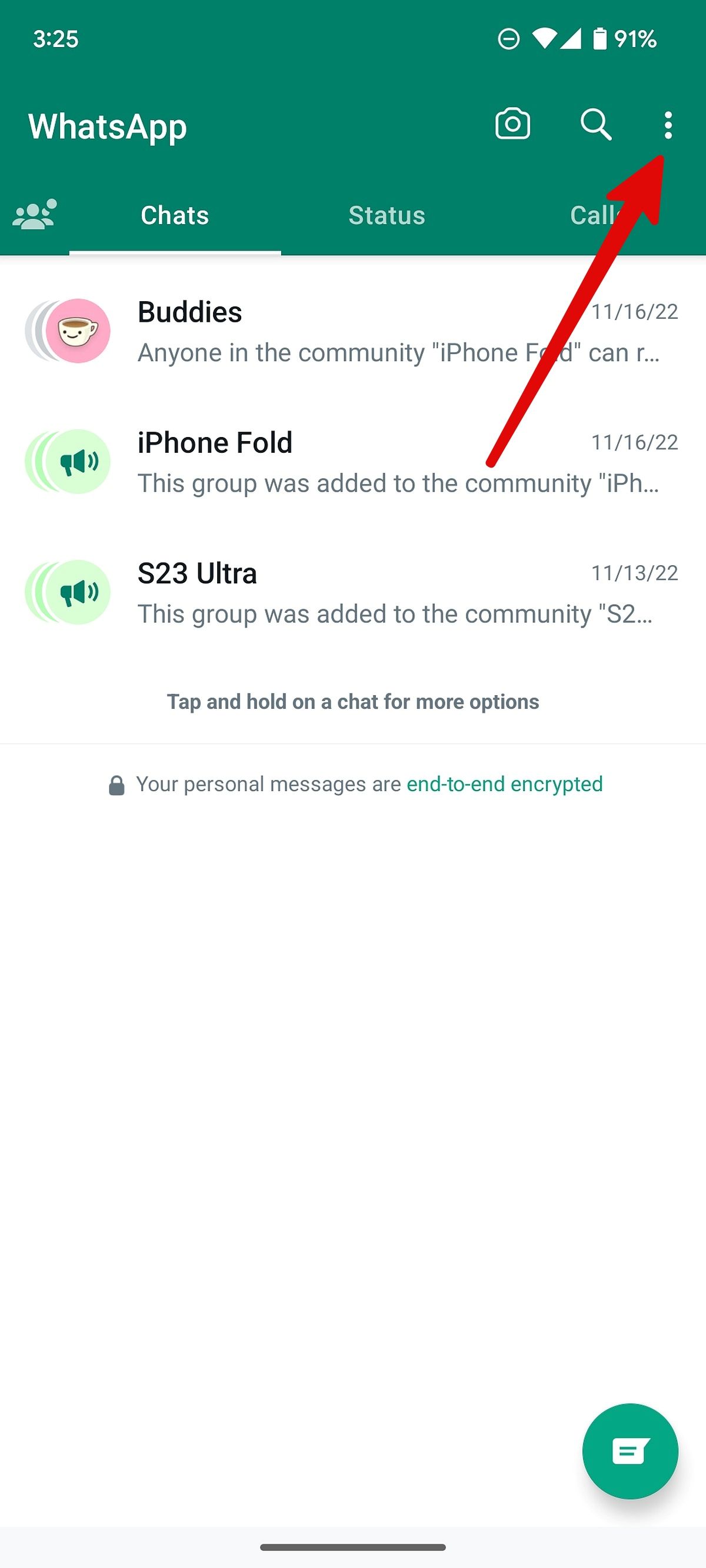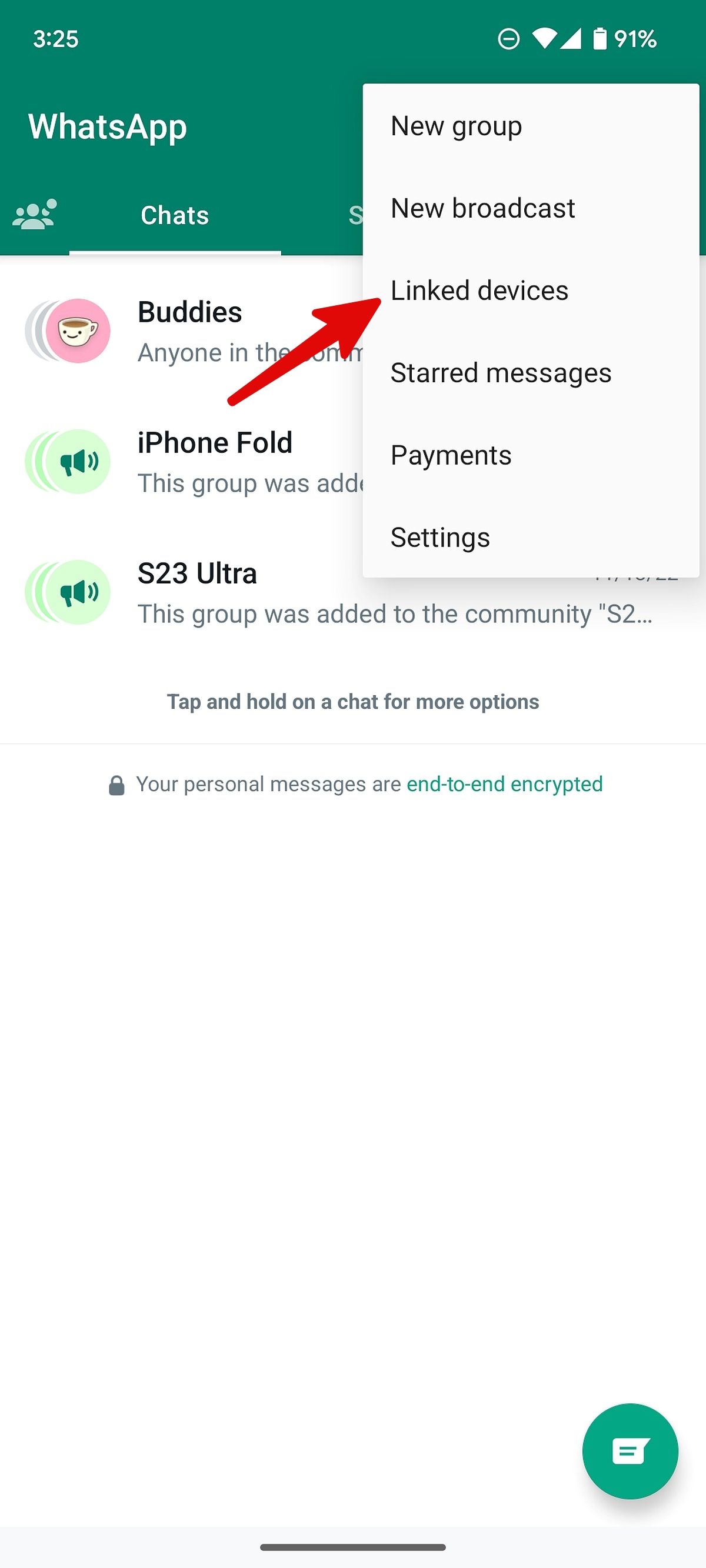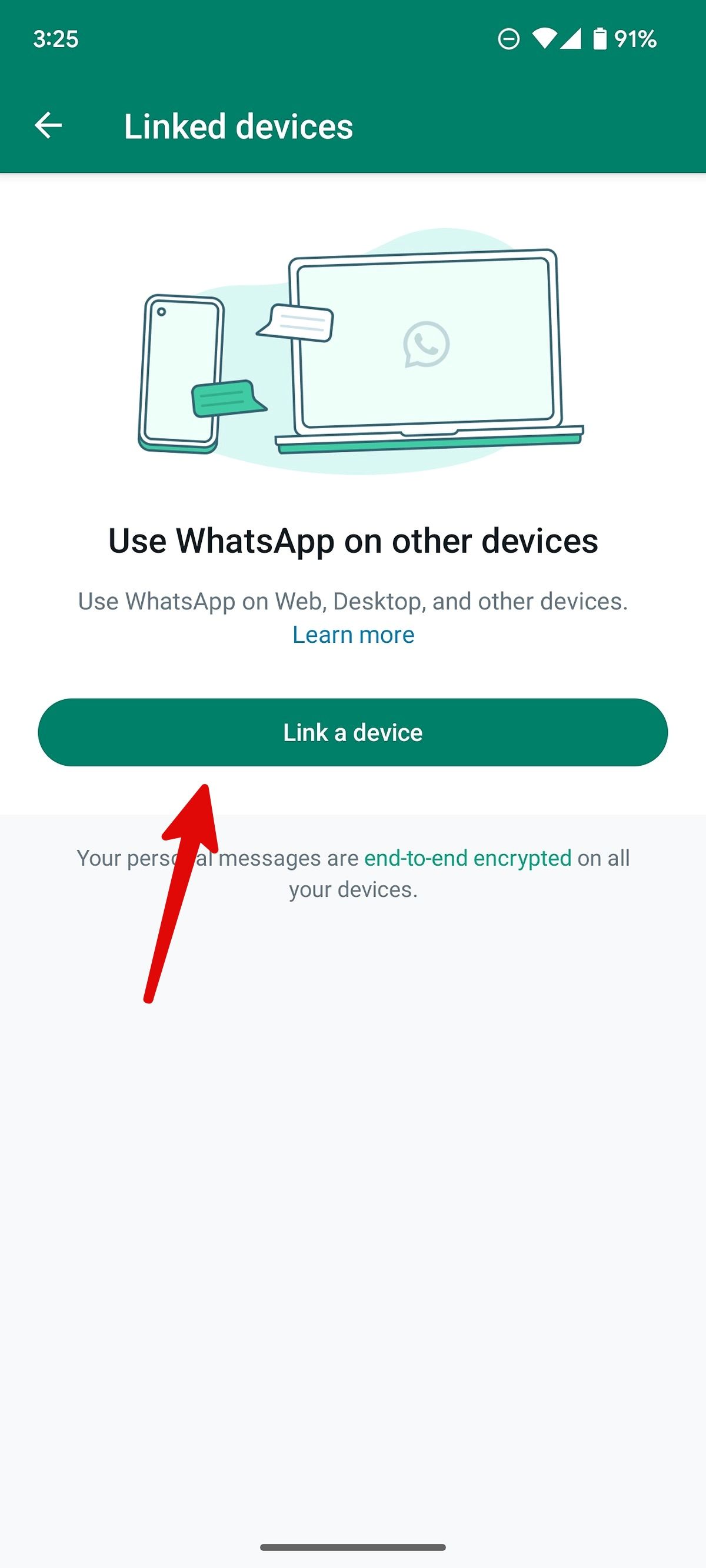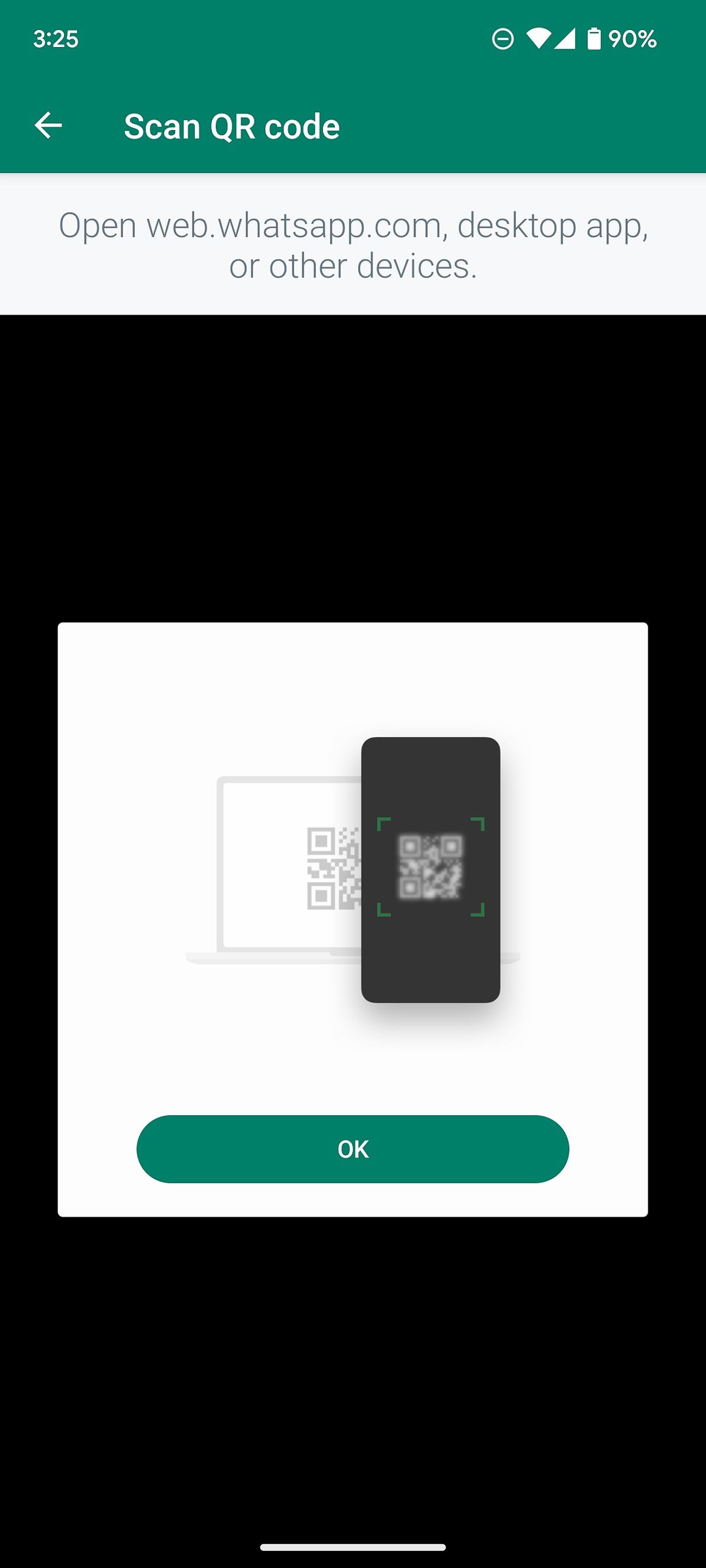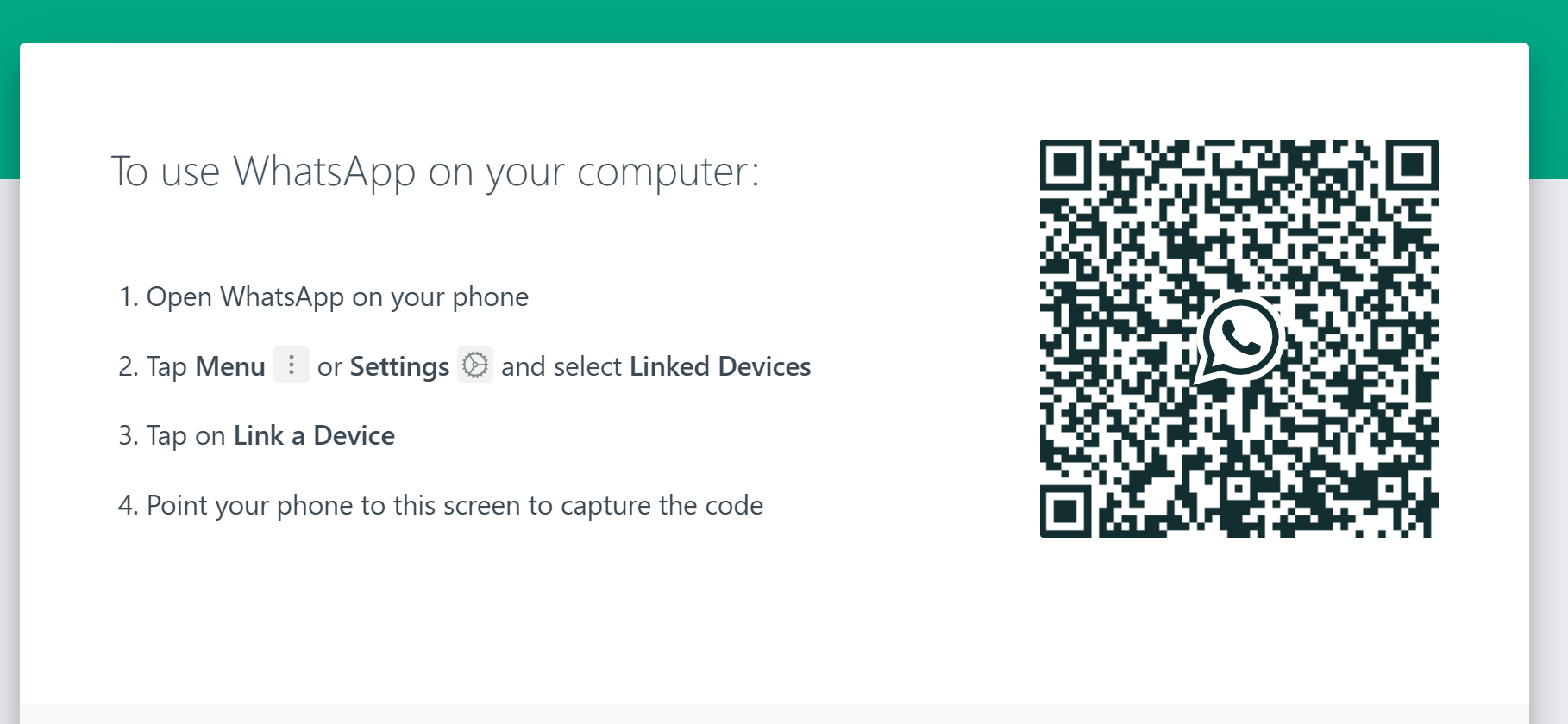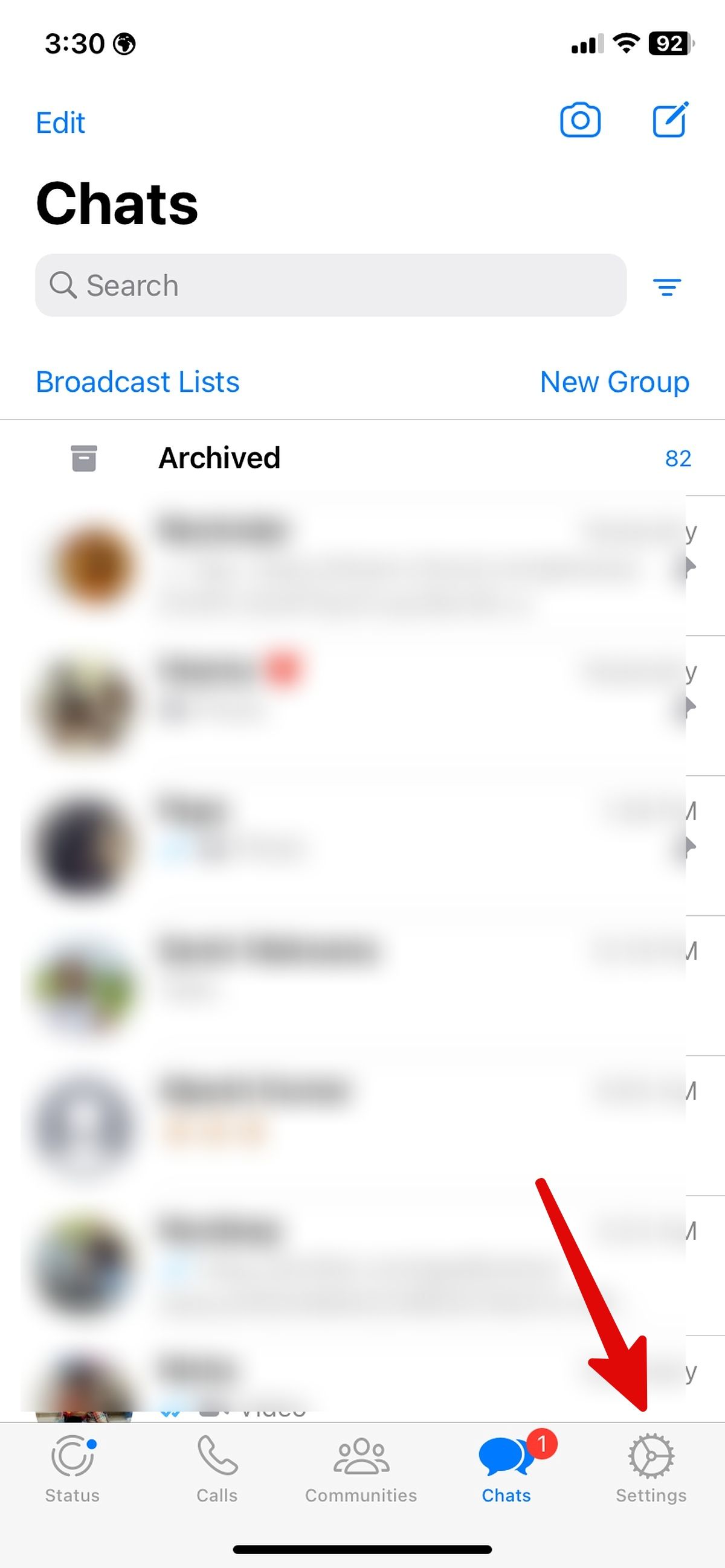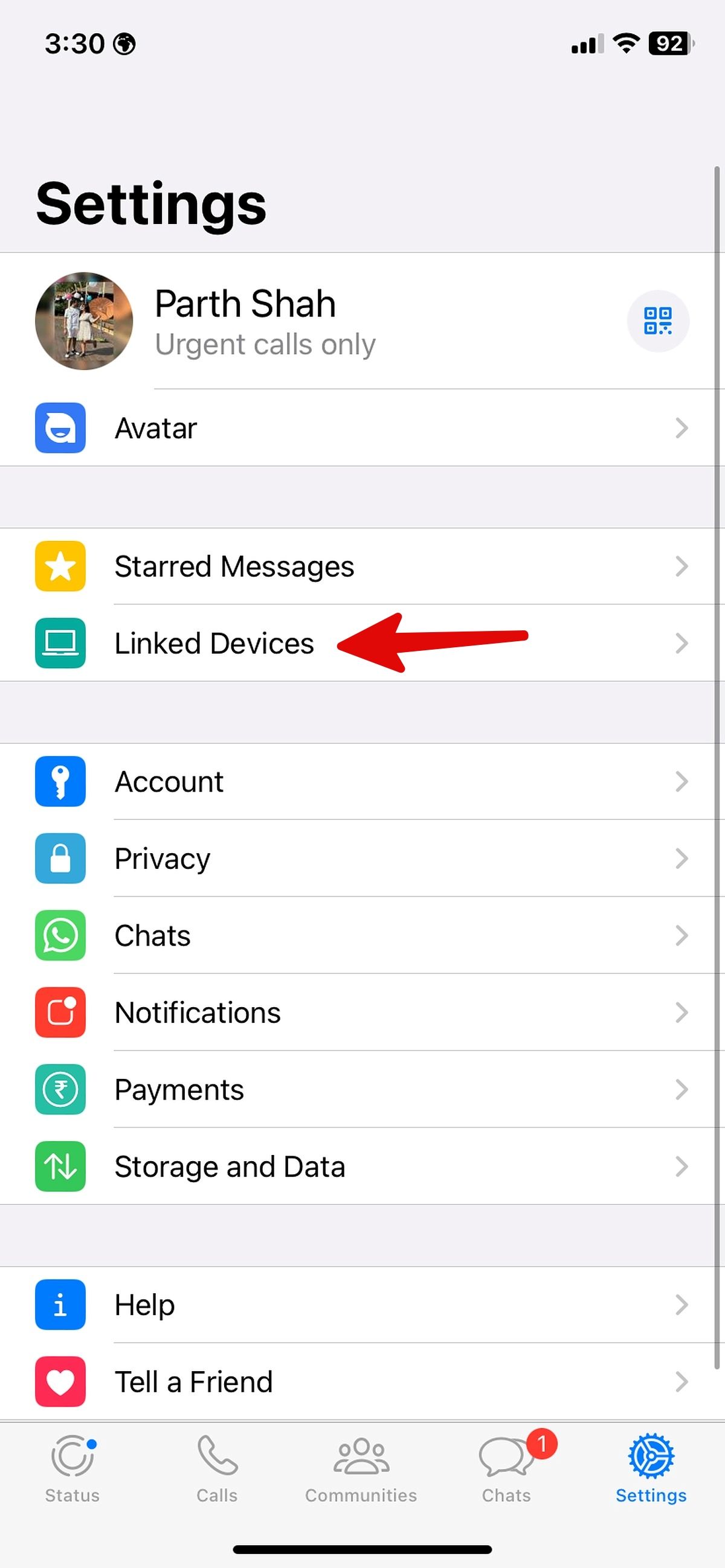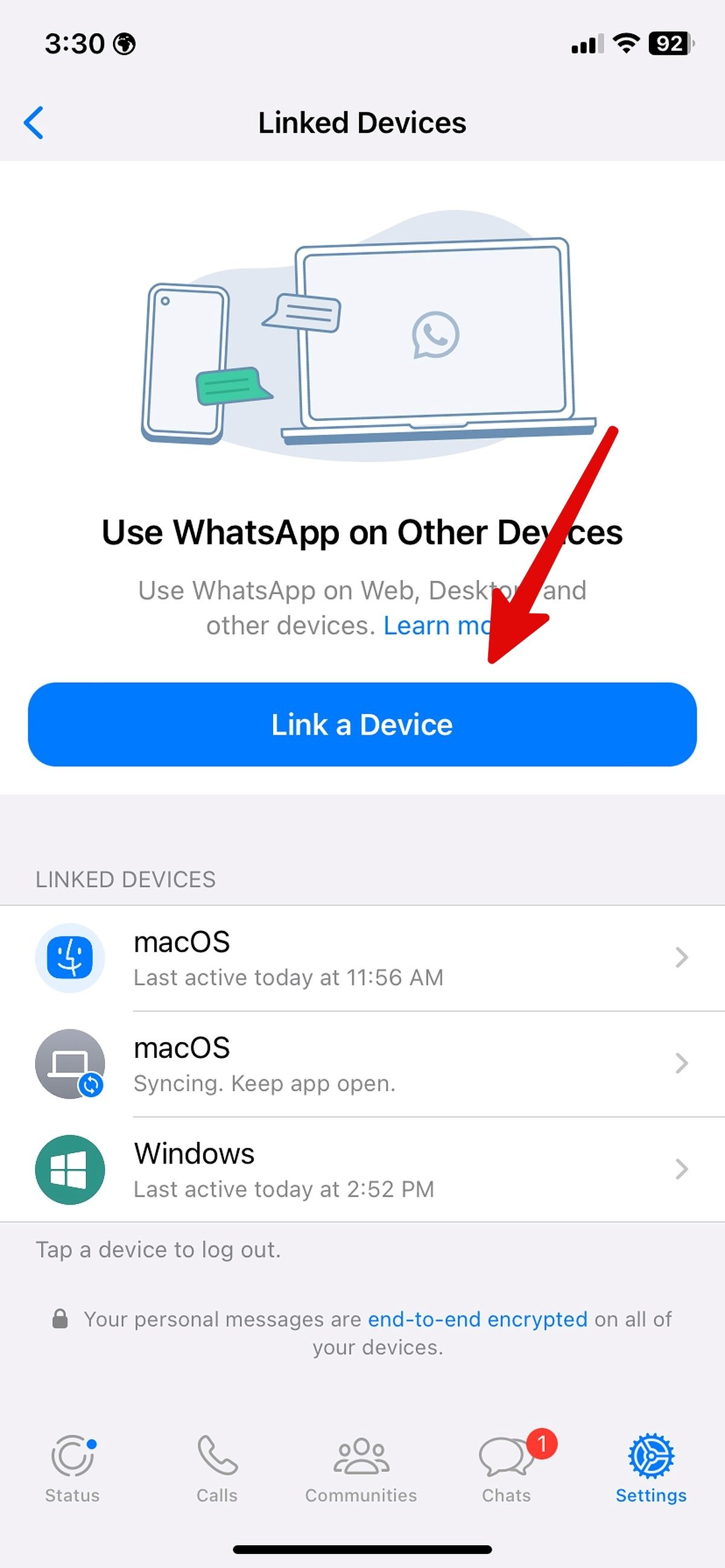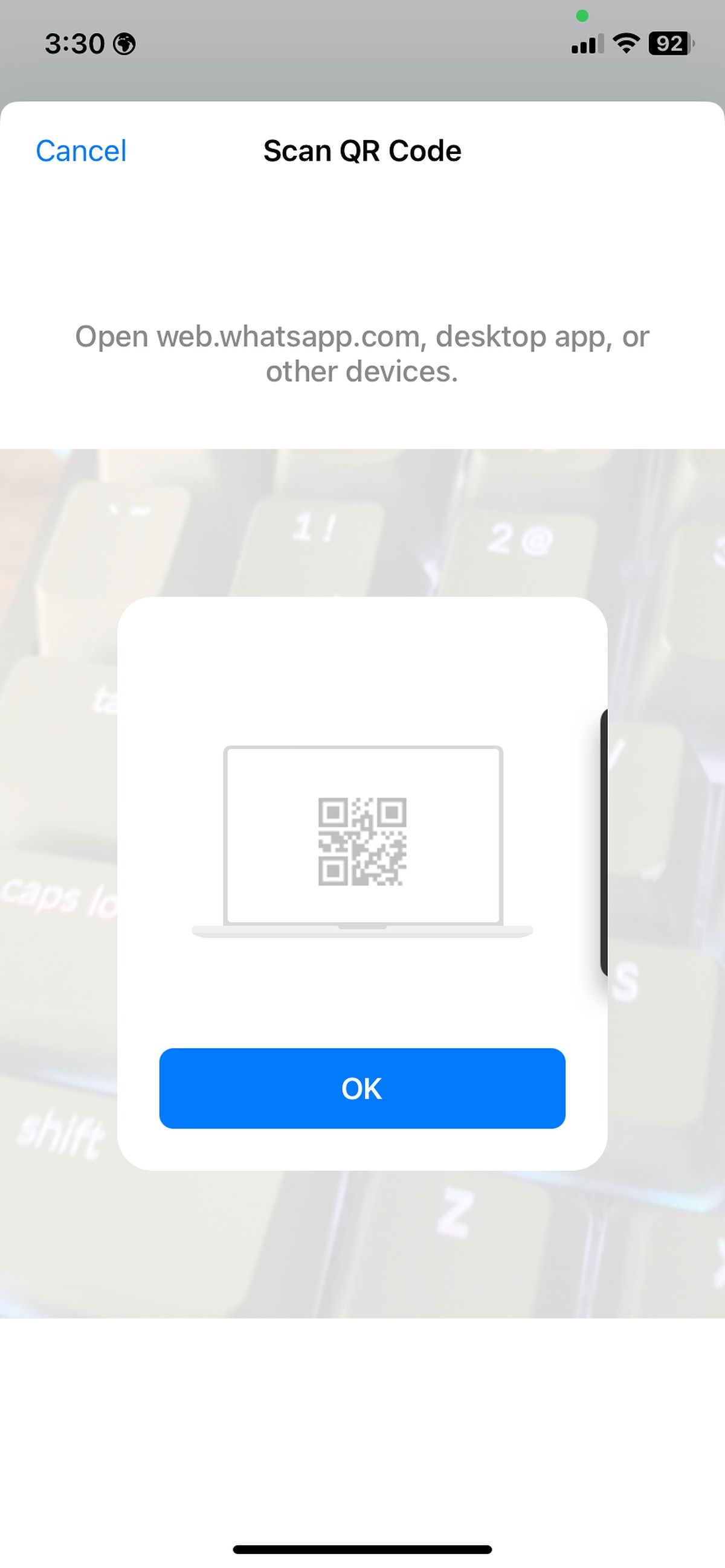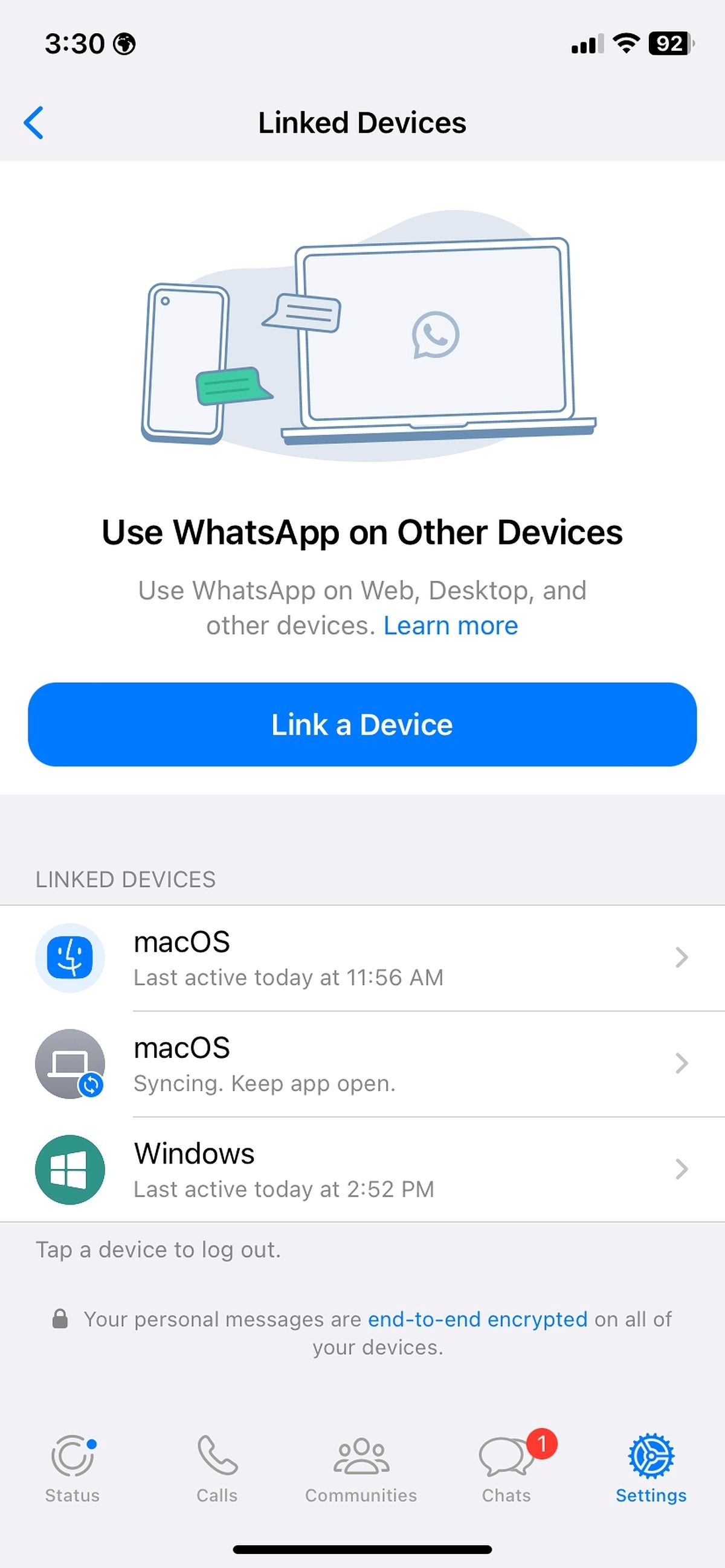How to Link Whatsapp Account On 4 Mobiles At A Time
You can now use the same WhatsApp account on multiple phones at the same time, using your primary phone to link up to four devices. You’ll need to log in to your primary phone every 14 days to keep linked devices connected to your WhatsApp account.
How to link a device
You can use WhatsApp on up to four linked devices at once without the need to keep your primary phone connected. You’ll need to log in to your primary phone every 14 days to keep linked devices connected to your WhatsApp account.
Link a device
Open WhatsApp Web or Desktop on the device you want to link. You’ll see a QR code to be scanned by your primary phone.
Android
- Open WhatsApp on your primary phone
- Tap More options

> Linked devices > Link a device.
- Unlock your primary phone:
- If your device has biometric authentication, follow the on-screen instructions.
- If you don’t have biometric authentication enabled, you’ll be prompted to enter the pin you use to unlock your phone.
- Point your primary phone at the screen of the device you want to link to scan the QR code.
iPhone
- Open WhatsApp on your phone. Go to WhatsApp Settings

> Linked Devices.
- Tap Link a Device.
- Unlock your iPhone if you’re on iOS 14 or older:
- Use Touch ID or Face ID to unlock.
- If you don’t have biometric authentication enabled, you’ll be prompted to enter the pin you use to unlock your phone.
- Point your iPhone at the screen of the device you want to link to scan the QR code.
Note: For the best experience, update to the latest version of WhatsApp.
How to Link Whatsapp Account On 4 Mobiles At A Time
Link an Android companion phone to your Android primary phone or iPhone primary phone
- Download WhatsApp on the Android companion phone you want to link. Open WhatsApp and tap AGREE AND CONTINUE.
- Tap More options

> Link to existing account. You’ll see a QR code to be scanned by your primary phone.
- Open WhatsApp on your primary phone.
- Android: Tap More options

> Linked devices > Link a device.
- iPhone: Go to WhatsApp Settings > Linked Devices > Link a Device.
- Unlock your primary phone:
- If your device has biometric authentication, follow the on-screen instructions.
- If you don’t have biometric authentication enabled, you’ll be prompted to enter the pin you use to unlock your phone.
- Scan the Android companion phone QR code with your primary phone.
Note:
- Live location and add status features aren’t supported on companion phones.
- Your companion phones will be logged out if you don’t use your primary phone for over 14 days.
- Successfully linked companion phones will show “This is a linked device. Learn more” in Settings.
Kuwait Official Public Holidays 2023 | Tentative Government Holidays
Unlink a device using WhatsApp for iOS
- Head to the Linked Devices menu in WhatsApp for iOS (refer to the steps above).
- Select a linked device and tap Log Out from the following menu.
2 Images
You can re-link any removed device again without any issues.
Eid Al Adha Holidays | When is Eid Al Adha 2023? | How to Celebrate Eid Al Adha ?
Unlink a device using WhatsApp for Android
How to unlink a device from your WhatsApp account
- Open the Linked Devices menu on WhatsApp for Android (check the steps above).
- The devices linked to your WhatsApp account appear here.
- Tap any device name to unlink it.
- Confirm your selection by selecting Log out from the dialog box that appears.
2 Images
Indian Embassy BLS Service Charges, Passport, Visa, Consular Services
How to link a device to your WhatsApp account
WhatsApp offers native Windows and Mac apps. We show you how to connect WhatsApp for Android or iOS to the desktop app in the screenshots below.
WhatsApp for Android
- Open the Google Play Store and make sure the latest version of WhatsApp is installed on your phone.
- Launch WhatsApp.
- Tap the three-dot menu button in the upper-right corner, and then tap Linked devices.
2 Images
- Select the Link a Device option.
- Verify your identity using your fingerprint or the device pattern/pin unlock.
- Give WhatsApp access to your phone’s camera if you have not done so.
2 Images
- Open WhatsApp Web on your PC or use the desktop app.
- Scan the QR code shown on the page using your phone.
You can use WhatsApp web on the linked device even if your phone loses internet connectivity.
WhatsApp for iOS
- Launch the App Store and update WhatsApp to the latest version on your iPhone.
- Open WhatsApp.
- Move to the Settings tab in the lower-right corner.
- Open Linked Devices.
2 Images
- Select Link a Device.
- Authenticate your identity with Face ID or fingerprint.
2 Images
- Open web.whatsapp.com or the WhatsApp desktop app.
- Scan the QR code and enjoy WhatsApp with a convenience of a big screen.
<d
iv class=”body-img landscape”> - Once you link several devices with your main WhatsApp account, you can check the list of devices with platform names, dates, and last syncing time from the same menu.