How to use one WhatsApp Account on Two Devices
Method 1:
WhatsApp, one of the most popular instant messaging apps has released a new feature which will let its users use their WhatsApp account on two devices. If you want to use your WhatsApp account on two devices at the same time, you can do so very easily and here’s a step-by-step guide to help you do that.
WhatsApp account on two phones and here’s a step-by-step guide to help you do that.
How to use a WhatsApp account on two devices
- Install WhatsApp on the secondary device (tablet or phone).
- Enter your phone number and select the “Verify via SMS” option instead of OTP.
- You will receive a verification code for your “new phone”.
- Enter the verification code on your second phone and tap “Continue”.
- After successful verification, you will be able to use your WhatsApp number on two phones at the same time.
How to earn money online? , Top 10 Websites to Earn
WHATSAPP ON TWO PHONES: SUPPORTED DEVICES
As of now, the ability to use the same WhatsApp on two phones is limited to an Android device. What it means is that the secondary phone that you want to link needs to be an Android device. However, your primary phone can be an iPhone.
You will also need to update to the latest version of WhatsApp on your Android phone to use this feature. The feature is currently in beta and is rolling out gradually to all users so if you haven’t received it yet, wait till you get an update.
Method 2:
HOW TO INSTALL WHATSAPP ON 2 DEVICES WITH THE SAME NUMBER
Needless to say, you will need 2 phones for this to work. Once you have both of them with you, follow these steps.
Step 1: Install and sign in to WhatsApp on your primary phone. If you’re already using WhatsApp on your phone, skip this step.
Step 2: Install WhatsApp from the Play Store on your secondary device. If you already have WhatsApp installed on this phone, uninstall and re-install it.
Step 3: Open WhatsApp on your secondary phone and select your language of choice.
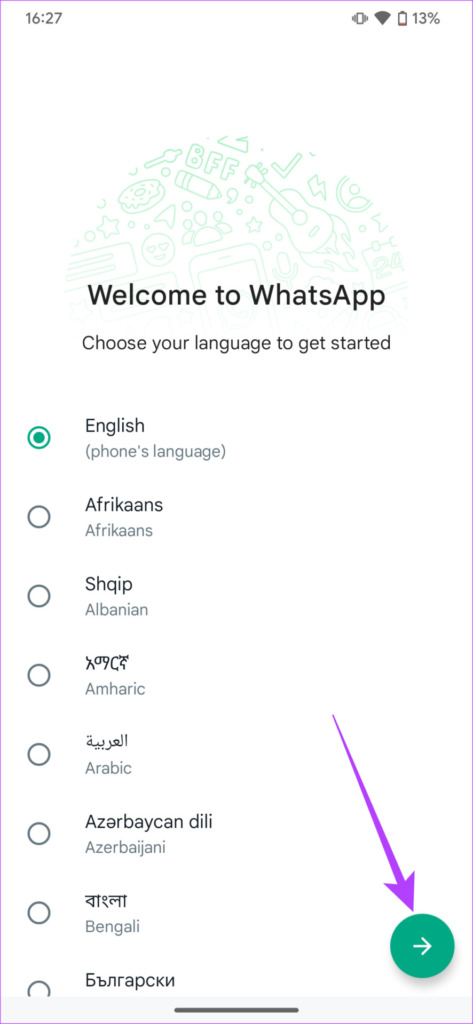
Step 4: Tap on ‘Agree And Continue’.
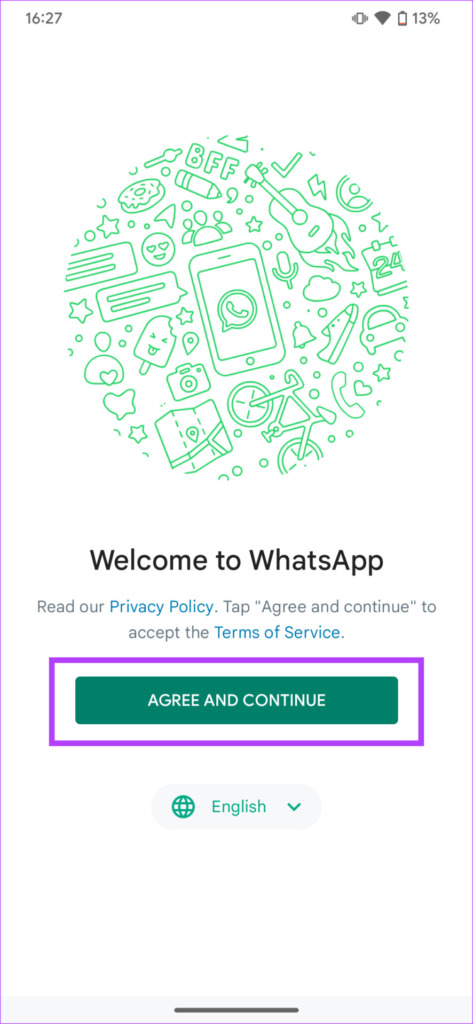
Step 5: Press the three dots in the top-right corner of your screen when you’re prompted to enter your phone number. Then, tap on ‘Link a device’.
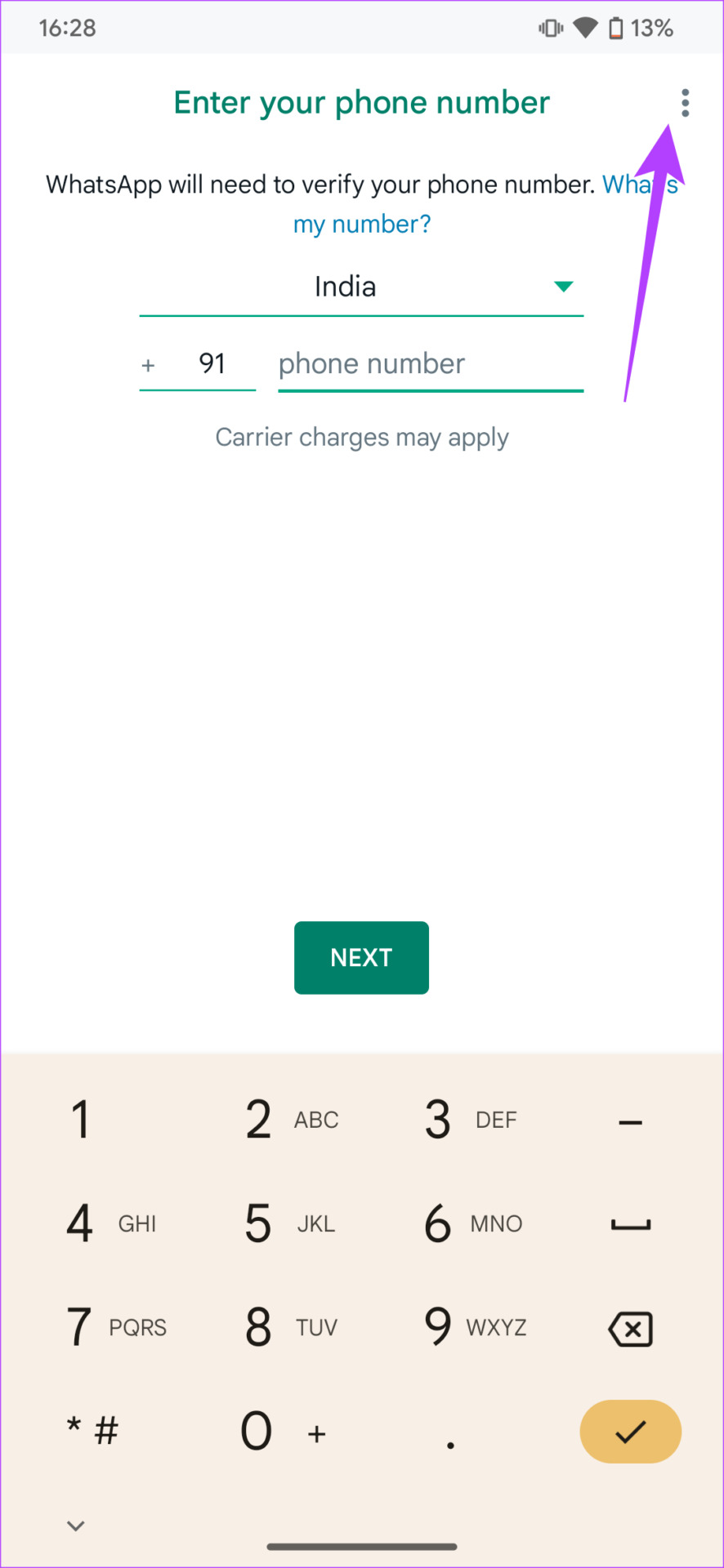
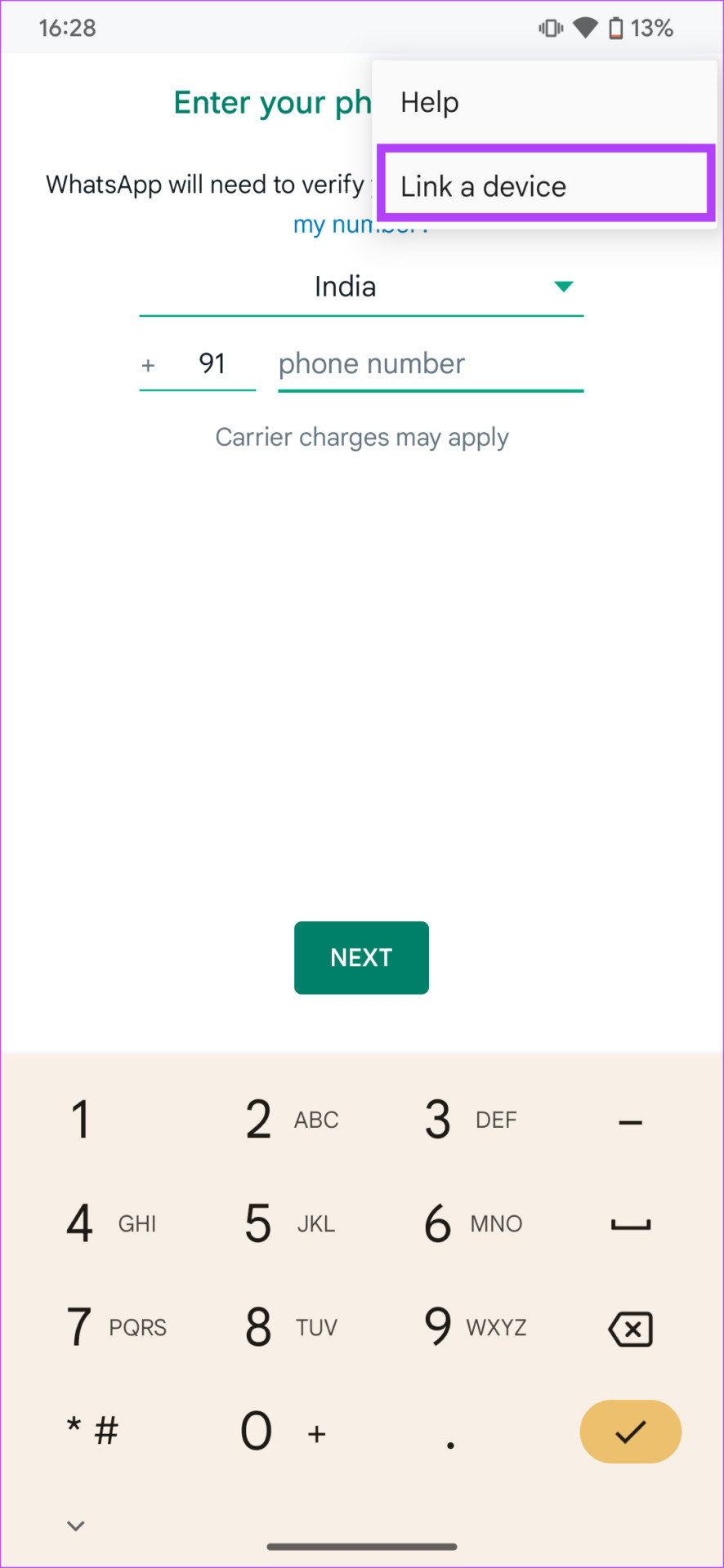
How to use one WhatsApp Account on Two Devices
In case you don’t see the ‘Link a device’ option, sideload the WhatsApp Beta APK onto your device using the link below and repeat the procedure.
You will now see a QR Code displayed on your phone’s screen. Switch to your primary device to scan this code.
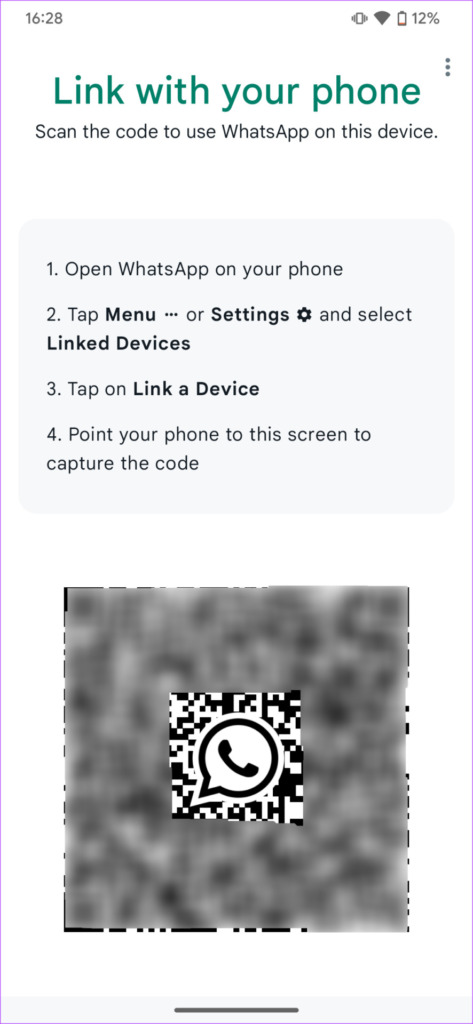
Step 6: Open WhatsApp on your primary device. Press on the three-dot menu in the top-right corner.
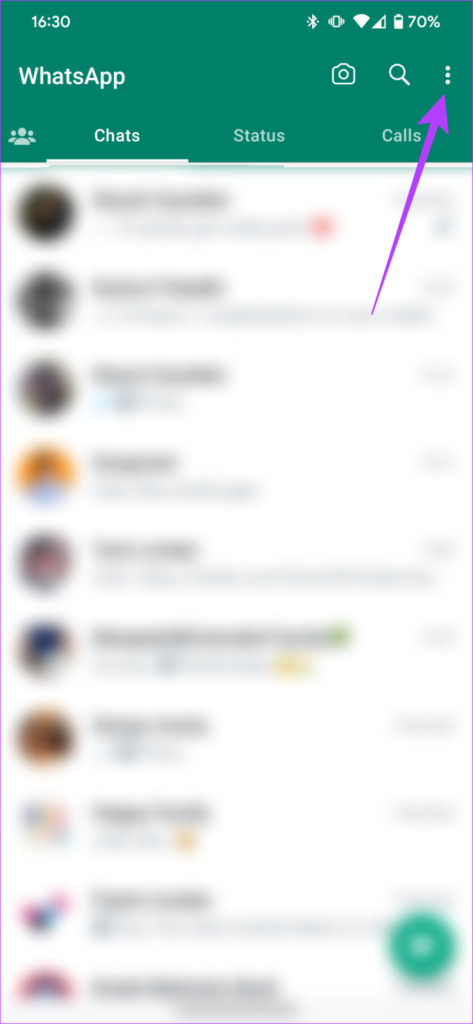
Step 7: Select Linked Devices. Now proceed to ‘Link a device’.
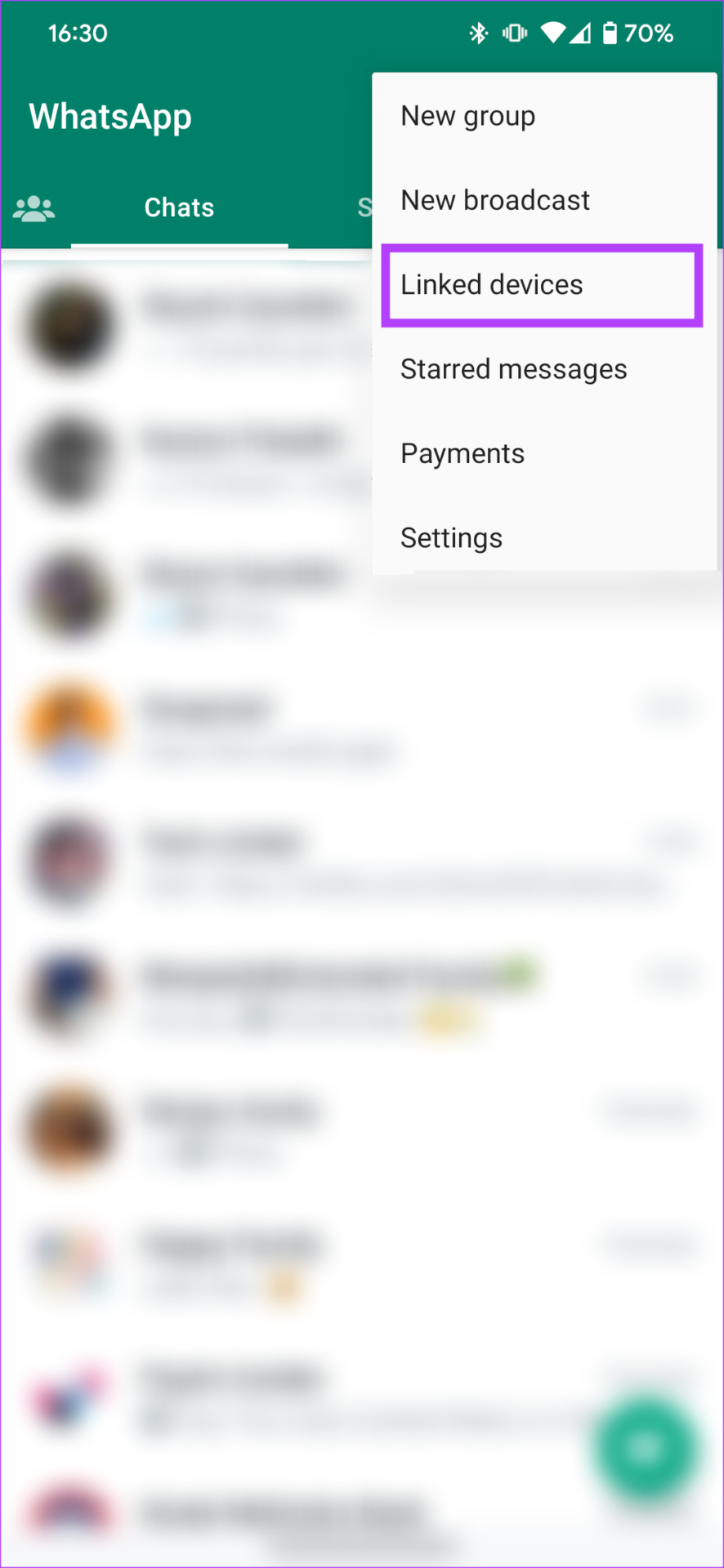
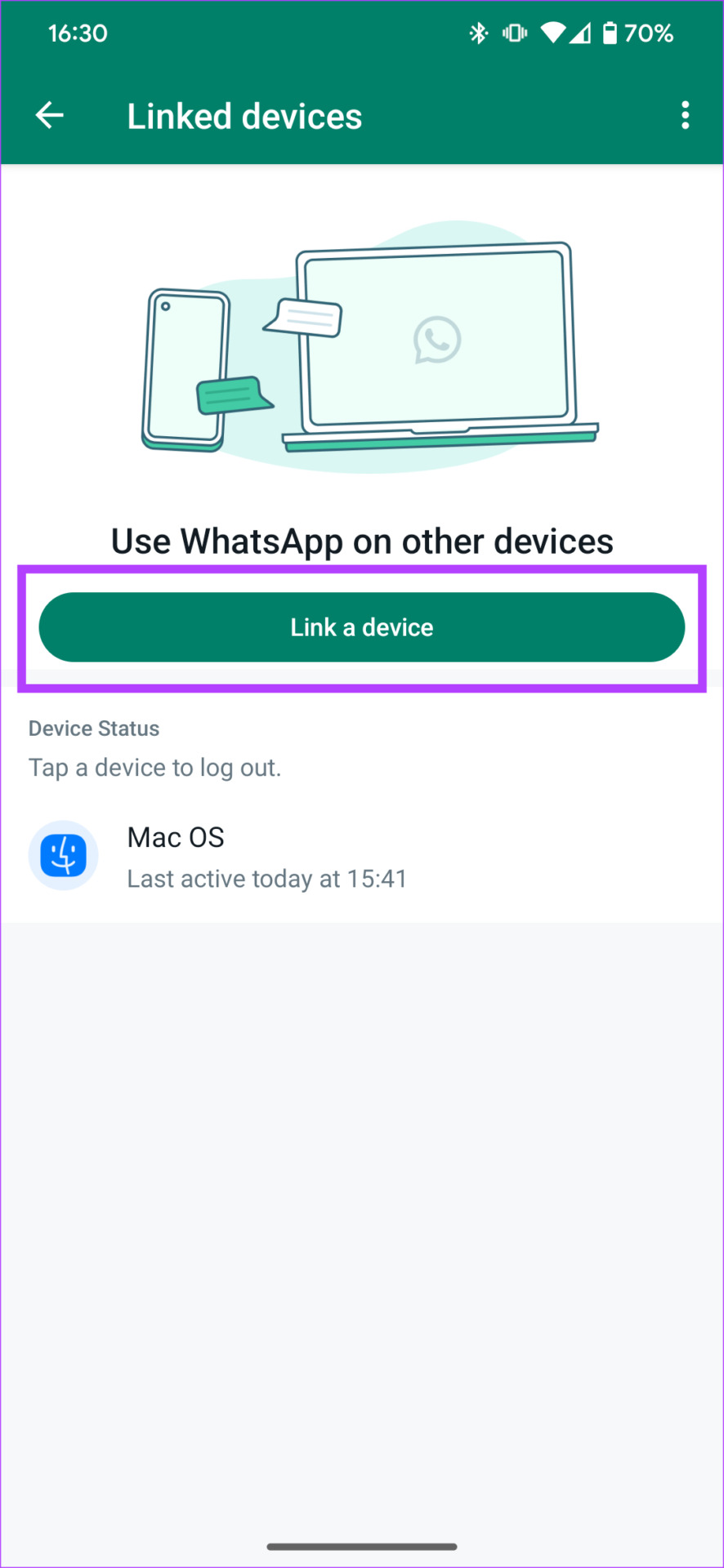
Step 8: A QR Code Scanner will now appear on your screen. Scan the QR Code on your secondary phone.
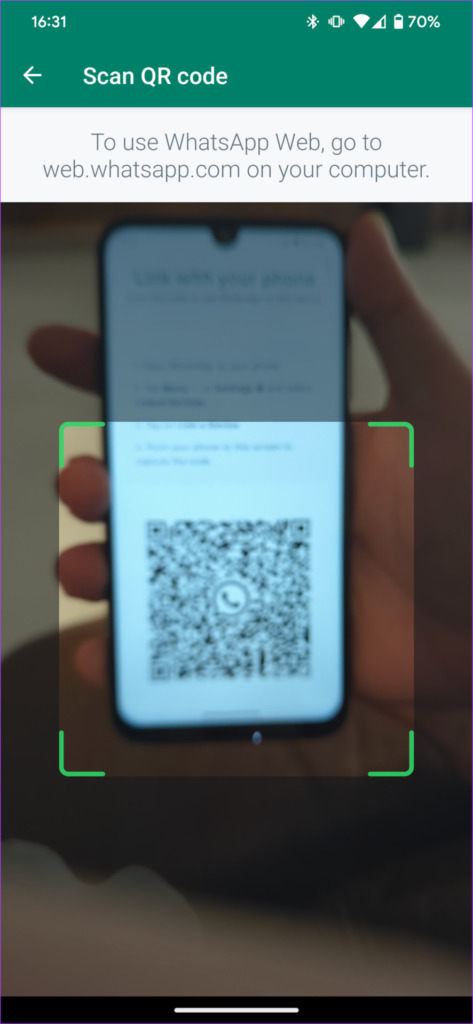
How to use one WhatsApp Account on Two Devices
You’re now logged into WhatsApp with the same account on both of your devices.
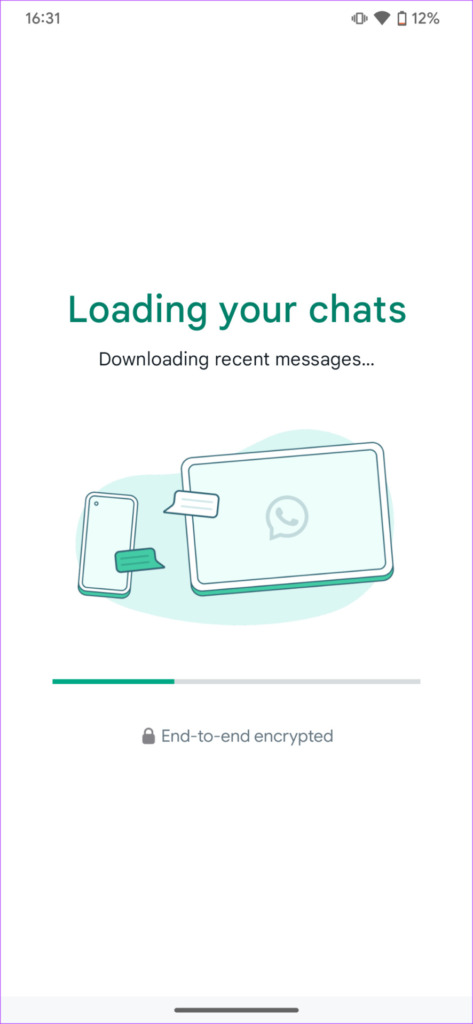
The best part is that WhatsApp on both devices will work independently. What this means is that even if your primary phone is not connected to the internet, you can still use WhatsApp on your secondary device via an active internet connection.
WHAT CAN YOU DO WITH WHATSAPP ON TWO PHONES
If you’re wondering what you can do using WhatsApp on two different phones, well, you would be glad to know that pretty much all of WhatsApp’s features will work on the secondary device.
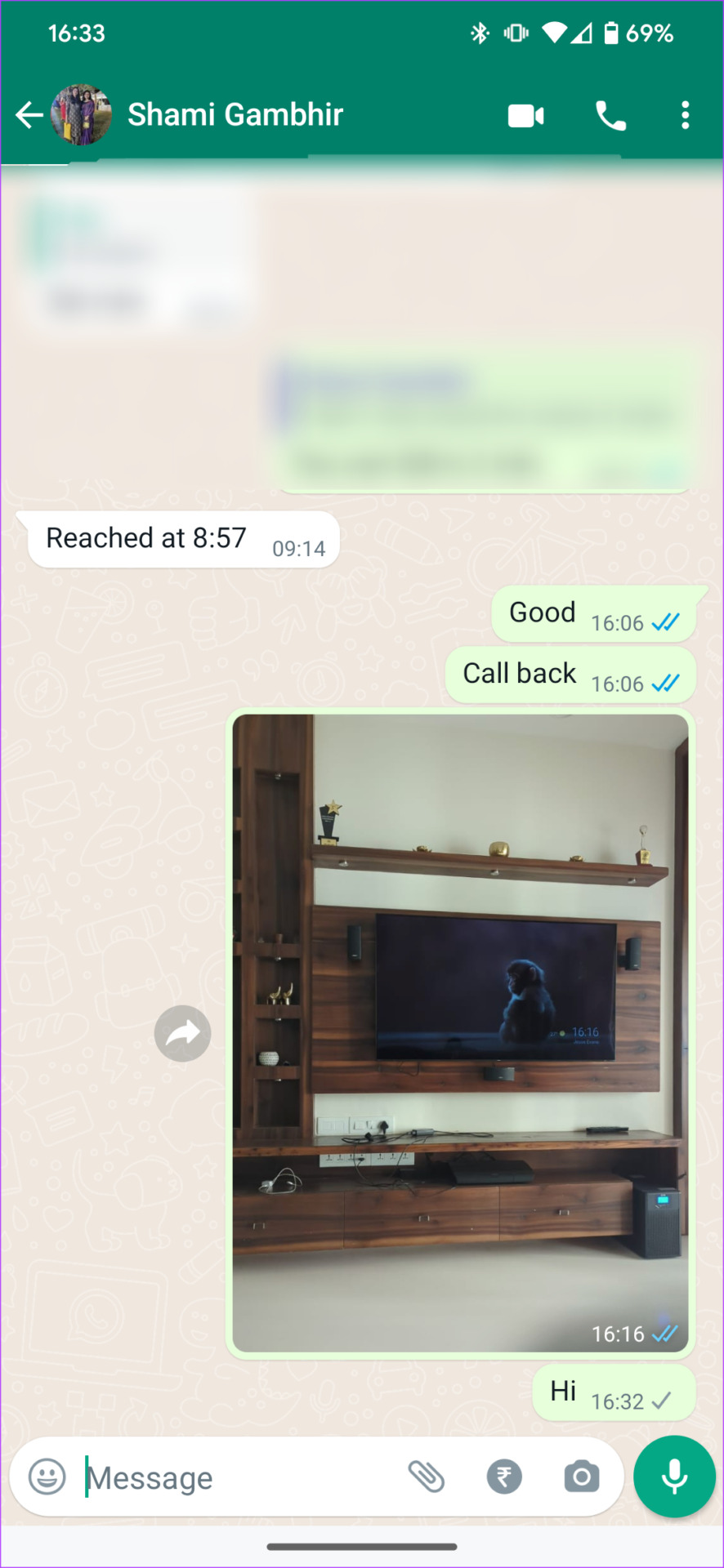
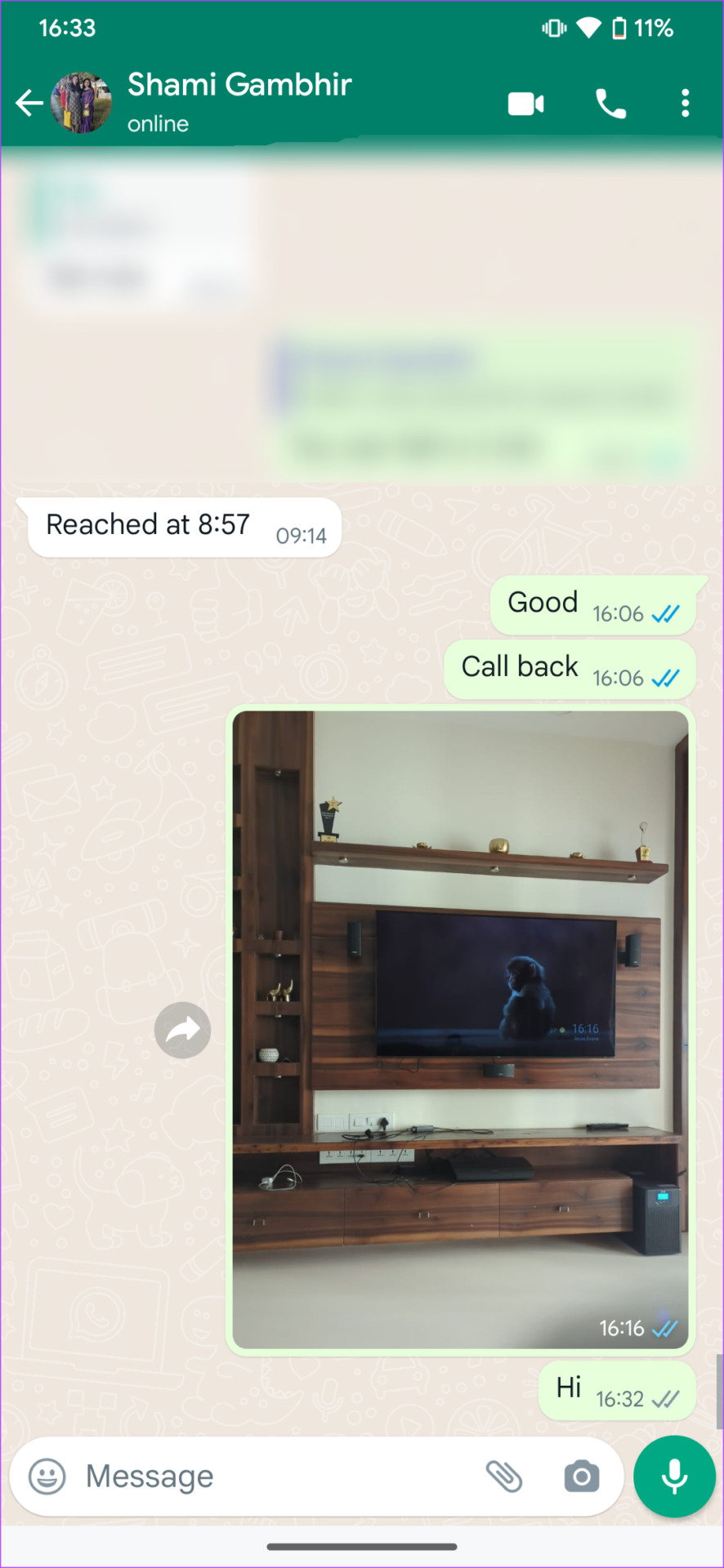
All your chats are synced in real-time, you receive notifications for new messages, you can send/receive media, and even make or receive voice and video calls via the secondary device. It’s just like running two instances of the same WhatsApp number on two different devices.
Method 3:
What is ChatGPT, How to use ChatGPT ?
Save Your Time with Shortcuts in Computer
About using one WhatsApp account on multiple phones, or with multiple phone numbers
How to improve your Content Marketing Skills
How to switch languages on Android phones- Gboard (Google Keyboard)
1. Open the Gboard app on your device.
2. Tap on the arrow icon on the top of the keyboard and press the gear icon to access the app settings.
3. Once in the settings, tap on the Languages section.
4. Here, you will see a list of supported languages, add the language you want to type in by clicking on the + icon.
5. Now, Open WhatsApp and open the keyboard in the chat.
6. Long press on the globe-like icon in the bottom row.
7. Here, you will see a list of languages you added.
8. Tap on the language you want to send message in and you are good to go.
How to switch languages on iPhones using Apple Keyboard
1. Open the ‘Settings’ app on your device.
2. Head over to the ‘General’ section and tap on ‘Keyboard’.
3. Now, tap on ‘Add new keyboard’ and choose the language you want to type in.
4. Once done, open the keyboard in the WhatsApp chat window.
4. Long-press the globe icon that appears on the bottom bar.
5. Here, you will be able to quickly switch between the languages you added.
Windows 11 System Requirements
1. Can I use WhatsApp on more than two phones at a time?
The Linked Devices feature allows you to link up to 4 different devices to the same WhatsApp account. So, if you’ve not linked any other devices like your computer, you can use WhatsApp on up to 4 phones at the same time.
2. Can I continue using WhatsApp Web while using WhatsApp on 2 phones?
Yes, WhatsApp Web will continue to work without any issues as they work independently of each other.
3. Do I need a SIM card to use WhatsApp on the secondary phone?
No, you don’t need a SIM card on your secondary phone to use WhatsApp from your primary number. However, you do need an active internet connection.
USE THE SAME WHATSAPP NUMBER ON TWO DIFFERENT PHONES
Users all over the world have been waiting for years for this feature to roll out and finally, WhatsApp has heard us. You can now add your WhatsApp account to a secondary device to use it on two different phones at the same time. How convenient!