HOW TO run SAPGUI into LINUX
1) Minimal system requirements.
Linux
Hardware:
CPU: Intel PentiumIII with 800 MHz
RAM: 256MB
Software:
OS: SuSE Linux 9.3 – 10.1, Red Hat Enterprise Linux 3 and 4
JVM: Sun Java Runtime Evironment 1.4.2 (32-bit) or 5.0 (32-bit) including Java Plugin
please see http://java.sun.com/j2se/1.4.2/install-linux.html and
http://java.sun.com/j2se/1.4.2/docs/…ocale.doc.html resp.
http://java.sun.com/j2se/1.5.0/install-linux.html and
http://java.sun.com/j2se/1.5.0/docs/…ocale.doc.html for details
2) Download SAPGUI from:
ftp://ftp.sap.com/pub/sapgui/java/
(anonymous login)
https://websmp201.sap-ag.de/sapgui-java
(OSS user and pass)
3) At /java folder in ftp select:
File: PlatinGUI-Linux-700.jar
(note: maybe a new version is available)
4) At downloaded folder, execute
java -jar PlatinGUI-Linux-700.jar
5) Executing SAPGUI
A) Guilogon:
~/SAPClients/SAPGUI7.00/bin$ ./guilogon
To create servers, touch at new and go to “advanced”.
— tip “use expert configuration”
Example:-
For server 10.1.1.6 with system number 01:
conn=/H/10.1.1.6/S/3201
B) Command line
For server 10.1.1.6 with system number 01:
~/SAPClients/SAPGUI7.00/bin$ ./sapgui /H/10.1.1.6/S/3201

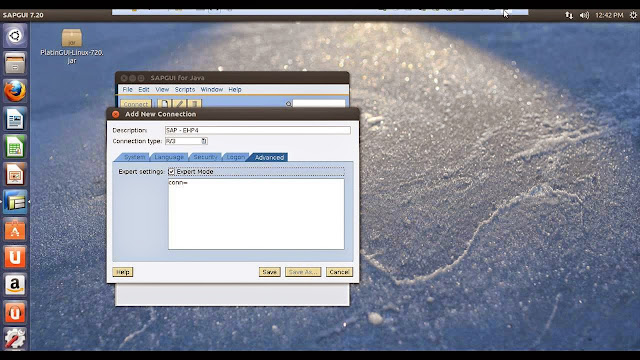.jpg)